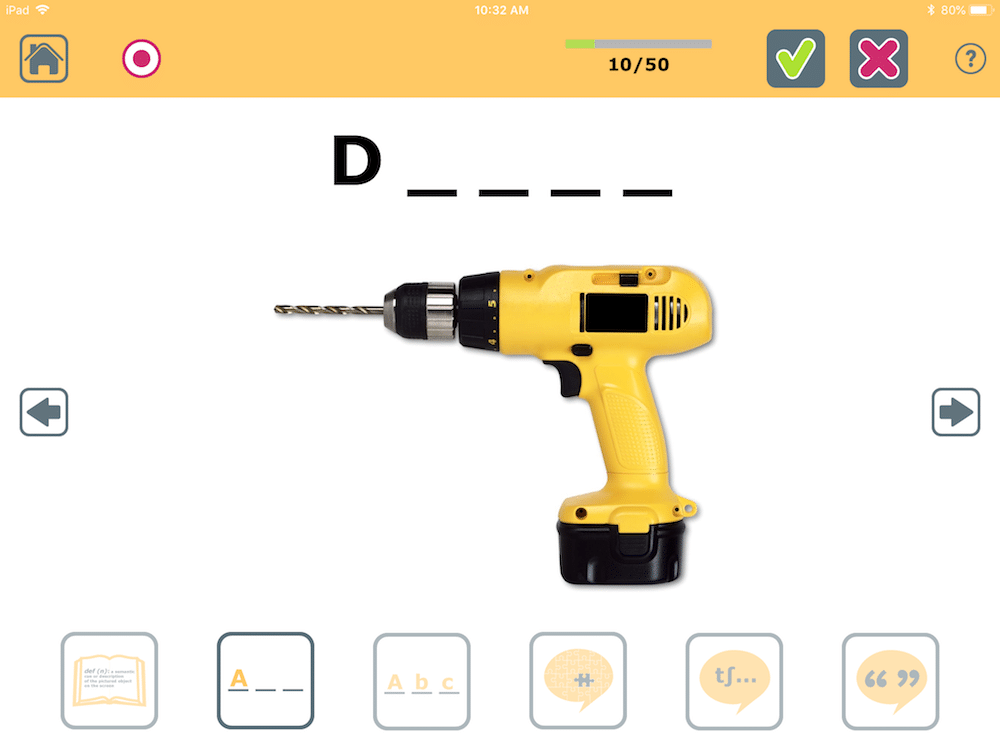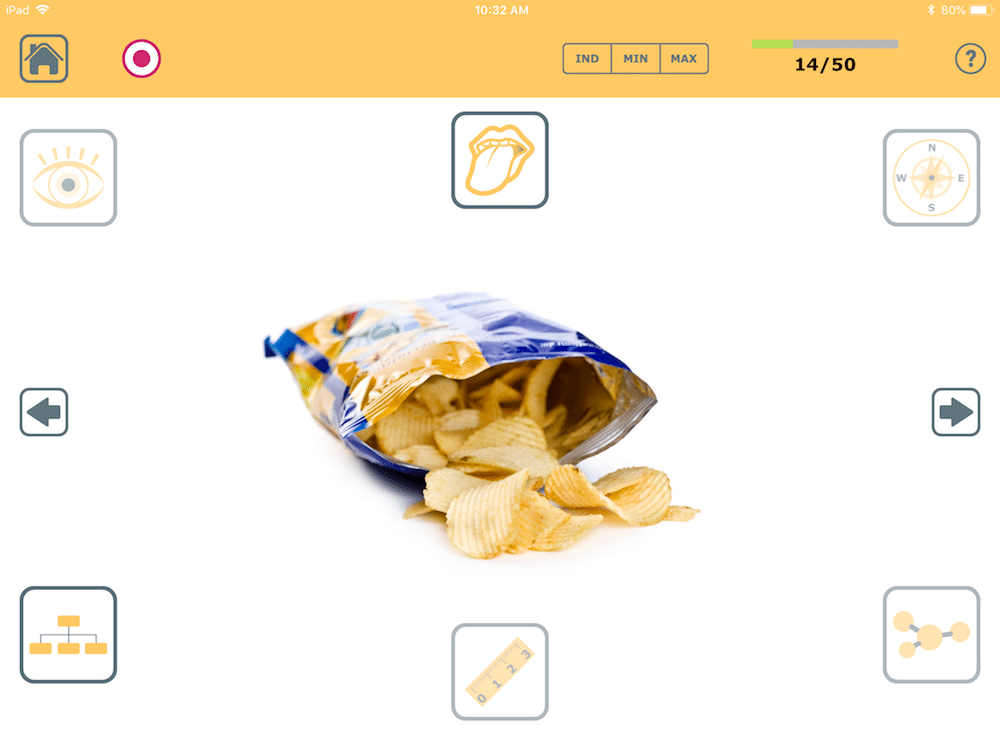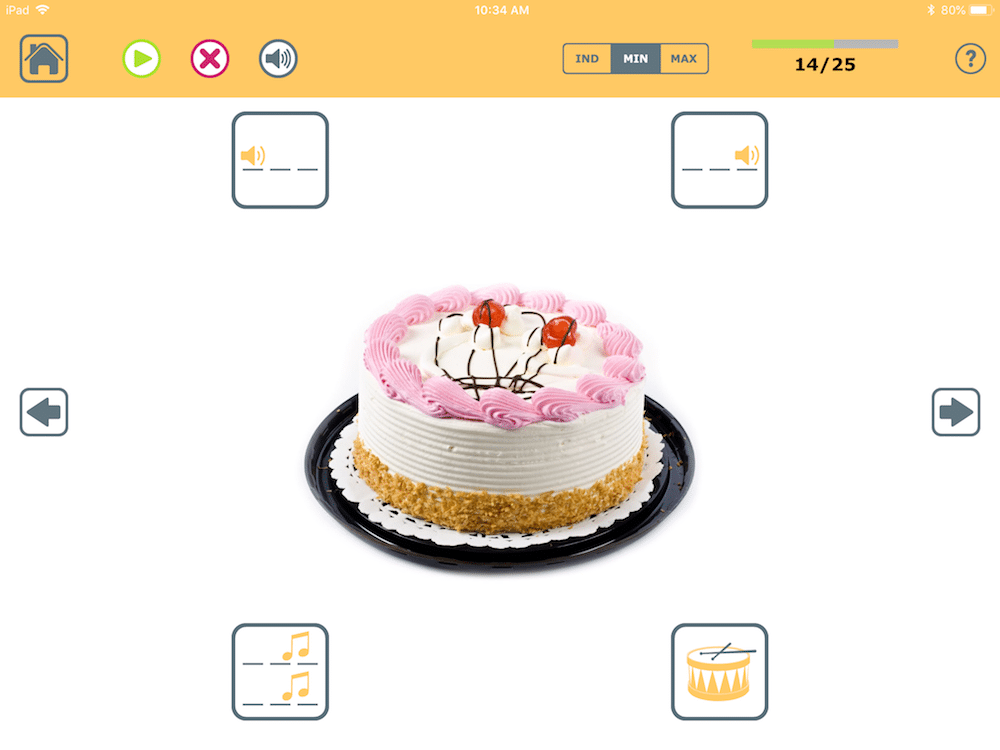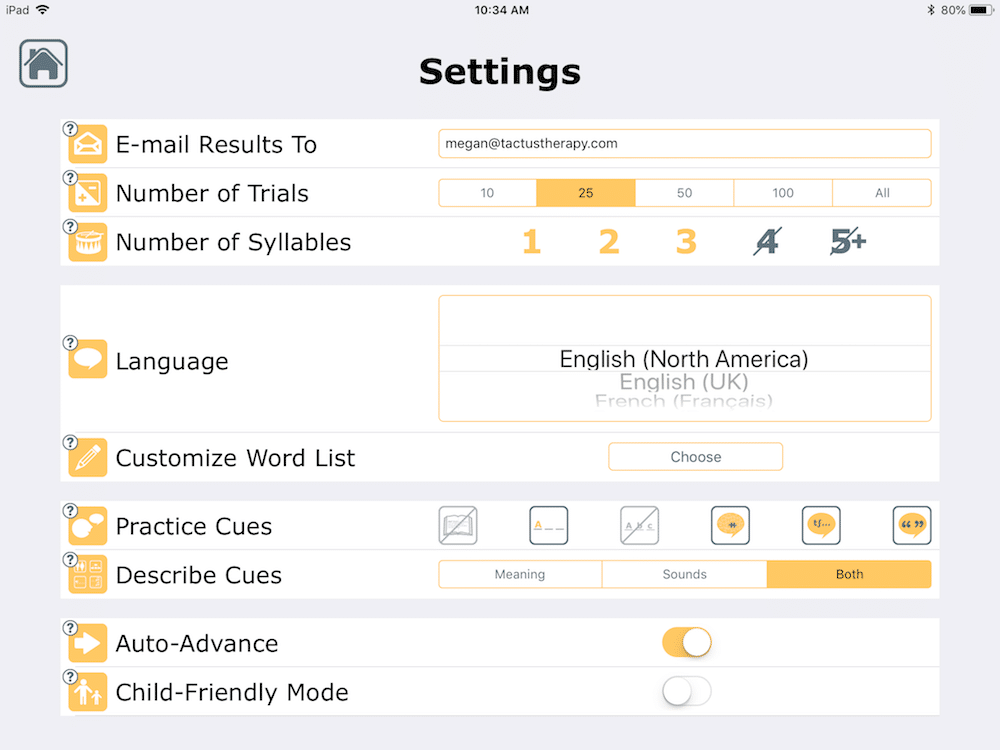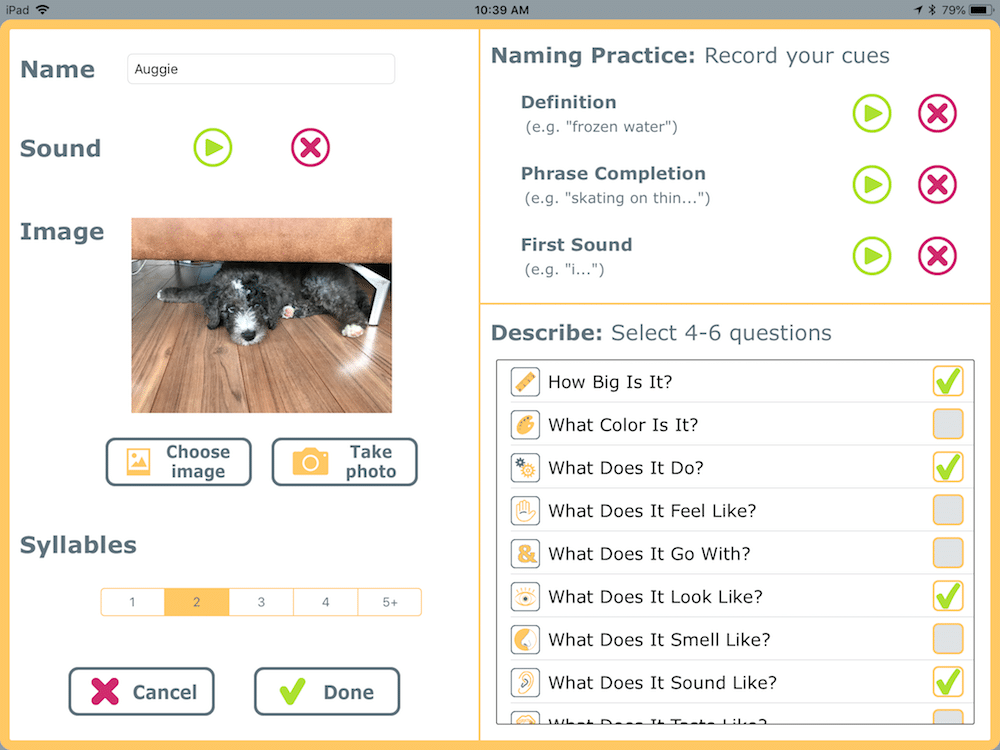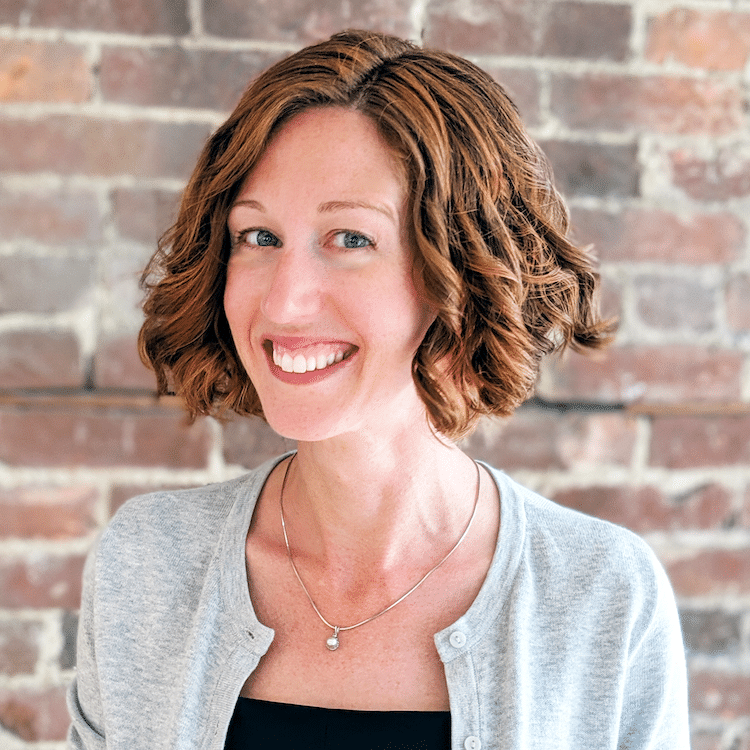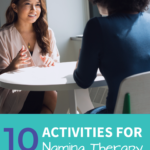10 Creative Naming Therapy Activities for Aphasia
7 min read
Nearly all people with aphasia struggle to find the words they want to say. This problem with naming, or anomia, is so frustrating! You know what you want to say, but the right word just won’t come out. You draw a blank, say the wrong word, or it comes out jumbled.
What can you do about this? There are many strategies to help with word finding, but first you need to know which of these strategies is most effective for you, and PRACTICE them with support. Supportive practice has another name – it’s called therapy.
Naming Therapy is a popular and effective app that people with aphasia can use on Apple or Android devices to practice a variety of word-finding strategies and activities. People with aphasia and speech-language pathologist love using this app because it’s such a versatile tool for therapy. Like any good tool, it can be used in many ways. You get to decide how you want to use it.
Naming Therapy
Say the right word more easily when you learn the strategies that help you communicate with this popular word-finding app.
To get the creative juices flowing, here are 10 easy activities for aphasia you can do with Naming Therapy:
1) Help Yourself (Cued Naming)
Once you’ve used Naming Practice and the cue buttons along the bottom to name the pictures, you’ll start to learn which cues help you the most and which aren’t needed. Find the one cue that most regularly helps, then instead of pressing the button, try to imagine what will happen when you do.
Picture what the first letter will be, try to hear the first sound in your head, say what it does, or attempt to write the word with your finger. Use the information you learn from these cues to empower yourself to become more independent and begin self-cueing. (Learn more about cueing hierarchies.)
For multiple-choice options for the first letter, use Writing Therapy on Easy or Medium for the Spell What You See activity. Put the first letter in place, hit Check to see if you’re right, and then try to name the word.
2) Guess the Word (Responsive Naming)
Hide or cover the picture in Naming Practice, then press the definition cue button – the first one with the dictionary. Listen to the description, then guess the word. By concealing the picture, you’re no longer practicing confrontation naming (naming a picture you see). Instead you’re trying to produce the word in response to an idea, a skill you need in a conversation.
Cover the picture and listen to the description for responsive naming tasks
Too hard? Press the phrase completion cue (in the middle with puzzle piece) and try to finish the sentence.
3) Beat the Clock (Rapid Naming)
Using a timer, see how many pictures you can name without cues in Naming Practice in a set period of time (1, 2, or 5 minutes). Press the correct button each time you can name the picture, press the X button and skip to the next when you cannot – at the end you’ll get your score. Now try to beat that score the next time. Competition against yourself can make practicing more fun and let you see your progress over time. You’ll learn to speak better under pressure as you race against the clock.
Pro Tip: Use the Timer function on the Clock app to keep time. If you want to see how long it takes to name a certain number of items (like the 30 items in the Naming Test), use the Stopwatch function. Ready for more difficult rapid naming? Try Advanced Naming Therapy to name items in categories against the clock.
4) Describe It (Circumlocution)
Go to the Settings and choose Meaning for the Describe Mode Cues. Now go to the Describe activity. As you get better answering the questions around the picture, try to describe the picture in your own words using the icons on the screen to remind you of the important features to include. This builds independence. (Learn more about Semantic Feature Analysis.)
Did You Know? Naming Therapy has over 100 verbs in the Describe activity with action-specific cues.
5) What’s the Word? (Barrier Game)
Now it’s time to put your Describe It (#4) skills to the test. Grab a partner, but don’t let them see the screen. Describe the picture you see on the screen to your partner so they can guess what you’re looking at. Don’t say the word! It can be hard to stop yourself, but learning to inhibit your speech is a good skill to practice.
Now it’s your partner’s turn. They have to describe and you get to guess. This works on listening comprehension, reasoning, memory, and naming. It’s also a great opportunity for the person without aphasia to provide a model of a good description for you to copy – and it makes it more fun since now you’re playing a game!
Pro Tip: Add in drawing and gestures as non-verbal communication to help your partner get the meaning of the word faster.
6) Sound Breakdown (Phonological Component Analysis)
Go the Settings and choose Sounds for Describe Mode Cues. Start the Describe activity and say the name of the picture you see. If you can’t think of the word, touch the picture to hear it. Now repeat the word aloud, and try to break down the sounds.
What sound does it start with? The word “cake” doesn’t start with the sound “c” – that’s just the first letter. It starts with the /k/ sound. What sound does it end with? Not with “e” – that letter is silent. It ends with /k/ too! How many beats are in the word “cake”? Tap it out on the table as you say it. Just one tap – one beat – one syllable. What rhymes with it? Ache, bake, fake, hake, Jake, lake, make, quake, rake…. (Did you see what I did there to get all those words?)
Many word-finding impairments are a problem in retrieving the sounds, or phonological representation, of the word. Working on the sounds can be very difficult, but it gets at the root of the problem for a better recovery. (Learn more about Phonological Component Analysis.)
Pro Tip: Look at a printed copy of the alphabet to help think of rhyming words. Use AlphaTopics for an easy letter board or read this to print one
out for free.
7) Can You Repeat That? (Integral Stimulation)
Does the same word come out differently each time? Build consistency with repetition. If you can only say shorter words, go to Settings and choose 1 and 2 for Number of Syllables. If you want to work on the long ones, choose only 4 and 5+.
Now go into Flashcards and say the name of each picture aloud. Touch the picture to hear the word. Now say it again. And again. Repeat each word 5 times in a row – counting on your fingers to make sure you get all 5. Press the Abc button to see the spelling if that helps.
Did you know? People who perform differently based on the length of the word often have a motor speech problem called apraxia, as well as aphasia. You can try our Apraxia Therapy app for free to see how the extra support of video, repetition, and audio playback can help you speak better.
8) Use it in a Sentence (Sentence Formulation)
Take any word in Flashcards, name it, then use it in a sentence. For more interesting sentences, select only the Verbs or Adjectives as you go into the activity. Try to make longer and longer sentences as you get better. (Learn more about Response Elaboration Training.)
Pro Tip: Write down the word or sentence for extra practice. Mixing paper and pen tasks with digital stimuli from an app is a winning combination.
9) Yes or No? (Semantic Features)
If you have trouble answering the questions in Describe, get a partner to ask you yes/no questions to work the same areas of the brain without talking. Look at any picture in Flashcards or Describe and have them ask you questions about the properties of the item. “Is this a banana?” “Is it red?” “Is this something you wear?” “Does it start with /b/?” “Is it made of metal?”
10) Make it Personal (Customization)
If progress is slow, it’s a good idea to focus on a few important words at a time so you can really master them and stay motivated. Try any of these activities using only personally relevant words and pictures that matter to you. There are 2 ways to customize Naming Therapy: select only the words you want from the 700+ included, or add your own.
To select from the words in the app, go to Settings and choose Customize Word List. To add your own pictures, sounds, and words, press Add/Edit Custom from the Choose Your Categories screen in any activity. Use the device’s camera to take a picture or choose pictures from the Photos app.
Did you know? Naming Therapy works in Spanish, French, German, and 2 accents of English. Set the Language to whichever one you want to use.
Download these activities in a handout
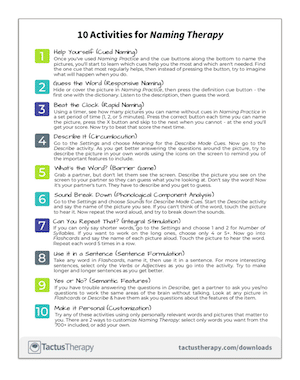
In addition to receiving your free download, you will also be added to our mailing list. You can unsubscribe at any time. Please make sure you read our Privacy Policy and Terms & Conditions.
Get Naming Therapy Now
Naming Therapy
Say the right word more easily when you learn the strategies that help you communicate with this popular word-finding app.
Once these activities are easy, it’s time to move up to Advanced Naming Therapy to further challenge your word-finding skills in 4 new activities that will keep your recovery going.